WordPress Themes, Widgets and Menus (level beginner)
Posted in Wordpress By Sureyea This post is the continuation of WordPress basics. It covers the appearance section wordpress themes, widgets and menus where you can completely modify your website’s look and feel as you like.
This post is the continuation of WordPress basics. It covers the appearance section wordpress themes, widgets and menus where you can completely modify your website’s look and feel as you like.
1. Themes
As there are so many wordpress developers you can find tons of free & premium wordpress themes available to download just Google it. Here is how to install and manage wordpress themes.
Installing theme via wordpress back-end
1. Go to Appearance > Themes and click install themes. You will see featured, newest and recent updated where you get free basic themes.
2. Go to upload and choose a file that you have downloaded already and upload it as a zip file.
3. Now go to manage themes and activate your theme.
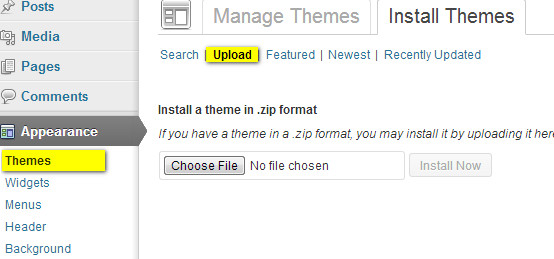
Installing theme via FTP
1. For this you will be needing a FTP client download FileZilla.
2. Have the theme file unzipped
3. Just drag and drop the unzipped theme file to this path /public_html/wp-content/themes
4. Go to manage themes and activate your theme
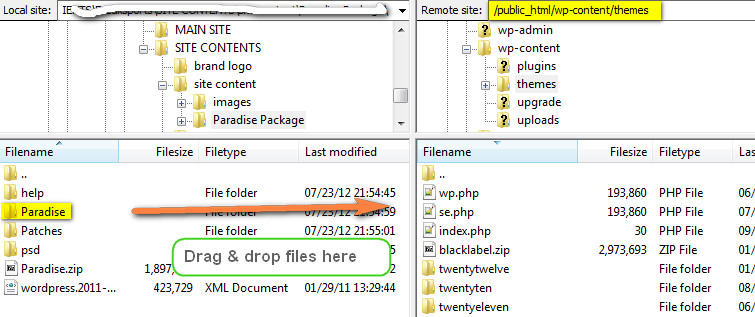
Once you have done installing your theme with any one of the above methods reload your webpage. Your new theme is installed! now start customizing your theme.
2. Widgets
With widgets you can add content and features to your sidebar. Features like pages links, recent posts, blog archives, calendar, tag cloud, Facebook like box, ads, twitter tweets, Flickr photos and so on…. You can get more widgets in wordpress site, moreover your theme comes with some widgets that you can add it to your sidebar.
Adding widgets is easy just drag and drop the widgets you want it to your sidebar.
3. Menus
You can create your custom menu and add it to your wordpress site. Some themes support three menus primary menu, header menu and footer menu. Custom menu supports pages, links and categories.
1. First enter the name and create new menu.
2. Select pages, links and categories that you want and add it to your menu.
3. Select the menu and add it to your theme locations.
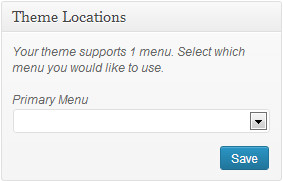
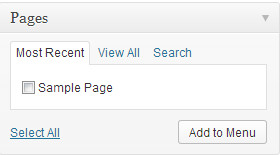
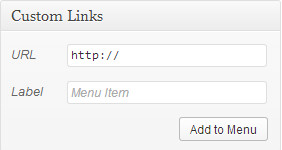
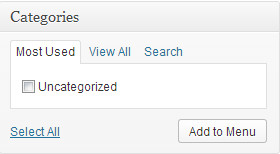
Related Posts
- Complete guide to wordpress basics – WordPress made easy Are you a new blogger in the digital era? then for a complete guide to wordpress basics you should read this article. Why you have to choose wordpress? when there...
- How to import theme in wordpress – Importing XML file of a demo theme You might have installed wordpress and installed a new premium theme. But what you are looking for is an easy way to handle that theme. Importing demo themes helps you...
- How to make floating sidebar in wordpress – Creating sticky sidebar In most of the sites you can see something floating and sticky. It can be sharing buttons, floating footer bar, sticky header bar and floating sidebar. People use sticky and...
- How to change wordpress theme name – Rename theme folder and hide it Do you know that people can easily find out what wordpress theme you are using in your site? Just right click your website and view page source; you will see...
- Changing wordpress theme screenshot for your custom or child theme Just a day back we have posted about changing wordpress theme name. After changing your theme folder name and editing the theme details in CSS, one last step is there...
