How to receive emails in Gmail primary inbox – Handling Gmail tabs
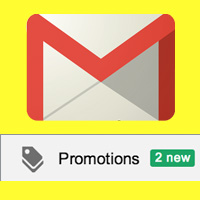 Have you subscribed to any email newsletters and not at all receiving any one of it in your inbox. That may be because those email newsletters delivered to your Gmail promotional tab which in most cases we do not open it. Is your business hugely depends on email marketing if so then are you gathering data on your email campaigns, if yes then how is the stats? Do you feel that the email click through rate or open rate is low, even that may be because your email lands straight to your recipients promotional tab and not on primary tab?
Have you subscribed to any email newsletters and not at all receiving any one of it in your inbox. That may be because those email newsletters delivered to your Gmail promotional tab which in most cases we do not open it. Is your business hugely depends on email marketing if so then are you gathering data on your email campaigns, if yes then how is the stats? Do you feel that the email click through rate or open rate is low, even that may be because your email lands straight to your recipients promotional tab and not on primary tab?
You know that in Gmail you can see three tabs at the top such as primary, social and promotional. I personally love that feature of mails getting organized. Also I can see that 50% of email lands in my promotional tab, 30% email lands in social tab and only 20% of email drops on primary tab which is personal and highly relevant. Why is that? In the middle of 2013 Google updated Gmail with this new interface adding three different tabs (primary, social, promotional) which are used for categorizing incoming emails. This feature is designed to make user inbox clear and organized. It will be helpful for them to see the most priority emails first. Also this email classification will be very useful for users to spotlight and read important messages on same category all at the same time.
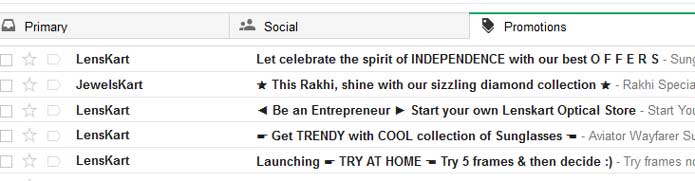
Also read: Importance of email marketing
Here is how your mails are categorized into following tabs
Primary – Messages that are highly relevant and personal will land in this folder such as mails from friends, family and whatever that doesn’t suits on other tabs.
Social – You know that most of your social networking site notifications and messages will land on social tab. Facebook, Twitter, Linked In, Gaming sites, dating sites etc.
Promotional – It is the place for junk emails. All deals, offers, marketing emails and any promotional emails can be seen here.
Other than this there are two other tabs such as updates and forums which you can enable it if you want. To enable these two tabs click on the + sign next to promotional tab and then select the tabs to enable.
![]()
Updates – This is where you will receive auto generated messages, confirm messages, update notification, statements and bills.
Forums – All your online discussion board, mailing lists, and messages from online communities will appear in this tab.
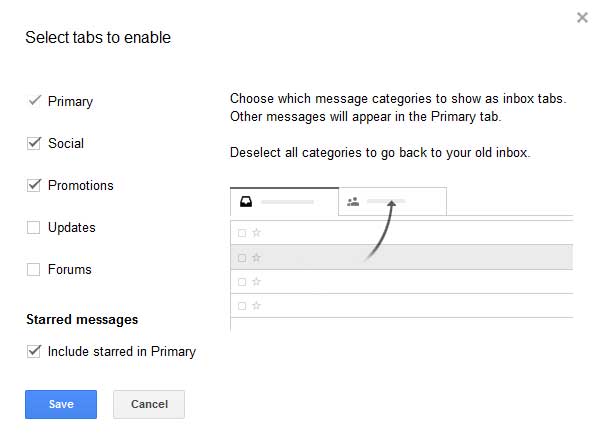
This feature is useful for Gmail users, but how about a marketer who’s business greatly relies on email marketing. Just like the spam folder, the promotional tab in Gmail is a folder where most of the junk emails are filtered. E-commerce promotions, new product deals, services, automatic emails like newsletters, RSS and even important banking messages will mostly end up in promotion tab. Recently I found to be not receiving any email newsletters from the blog’s that I personally love reading and subscribed to. Lately I found that all those emails are delivered to my Gmail promotional tab which I don’t open most of the time.
This promotional tab not only concerns business owners, but also blogs that send daily and weekly newsletters are also affected a lot. So if you are a user who missing your favorite blog newsletters then know how to receive emails in Gmail primary inbox. If you are the one who feel like your email newsletter open rate is low then be sure to educate your recipient about moving mails from promotional tab to primary inbox.
Also read: How to access multiple Gmail accounts in one browser
How to receive emails in Gmail primary inbox – Handling Gmail tabs
Whenever you receive a new mail you will see an indicator on each tab telling how many new messages you have received since you last checked. Mostly you can see lots of new messages in promotional tab. All those email are automatically sorted to such tabs by Gmail which you can handle it according to your own preference. If you find any of your private, personal or most important conversation landing on any other tabs instead of primary tab then you can move it permanently.
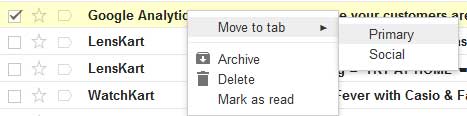
Left click on the email, hold it, drag the email to primary tab or just right click on any email, click move to tab and select the tab where you wish to move the email. When done you will see a small notification at the top telling “The conversation has been moved to “primary” Do this for feature messages from “this sender “. Click on yes to permanently receive all messages from that sender on your primary tab. Now all the upcoming emails from that particular sender will land on your Gmail primary tab and not on promotions tab.

Also read: How to create signature in Gmail with image, logo and HTML links
Tip for small businesses
Most of the online business (b2b, b2c) engages in email marketing to stay connected with their clients and consumers. Not all people will view their promotions tab so to reach your audience you have to make sure that your email lands on your recipient primary inbox. Also you have to frequently monitor your email analytics like number of open rates, click through rates etc. From my point of experience I found that Google places email to promotional tab that are automated (not human sent) like RSS. Here are few tips to land all your emails in Gmail primary tab
- Mention your recipient name in email
- Be sure to add subject in emails
- Keep the message short and clear
- Avoid using more images in the email body
- Try not to add more links in the email; if you do so then it is a sign of promotion.
- Lastly make sure to educate your audience about receiving emails in primary inbox.
Hope this article helped you to manage Gmail tabs effectively, receiving email in Gmail primary inbox and few tips to land your emails in recipient’s primary inbox. If you like this article then please share it on social sites and to receive more useful updates we suggest you to subscribe our RSS feeds.
