Adding YouTube subscribe button in your website (wordpress / Blogger)
Posted in How to By Sureyea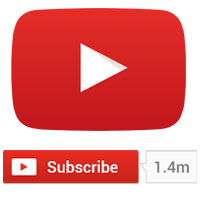 YouTube is the best known way to create and promote videos online and with YouTube partner program most folks are being profitable. We have discussed both about how to monetize YouTube videos and the importance of online video marketing which you can have a glance. In order to get popularity in YouTube one must (channel) have a large subscribers base. The more number of subscribers will lead to more channel views and thus it eventually reaches wider audience.
YouTube is the best known way to create and promote videos online and with YouTube partner program most folks are being profitable. We have discussed both about how to monetize YouTube videos and the importance of online video marketing which you can have a glance. In order to get popularity in YouTube one must (channel) have a large subscribers base. The more number of subscribers will lead to more channel views and thus it eventually reaches wider audience.
With more subscribers your videos and channel goes viral and they are not just subscribers, they are the fans who enjoy watching your videos. Making frequent updates in your channel and publishing interesting content will gain you more subscribers. In order to promote your videos and channel effectively YouTube offers various tools. We have recently discussed how to add Subscribe link to YouTube videos. Here we will see how to embed or add YouTube subscribe button in your website.
If you have a website with decent traffic then you can gradually increase your social media fans and subscribers. Learn how to add Facebook like box in wordpress and social media widgets in Blogger.
How to add YouTube subscribe button in your website
Before YouTube introduced this subscribe button, people where adding the subscription link URL like this which will take visitors away from your website.
http://www.youtube.com/subscription_center?add_user=YOURYouTubeUSERNAME
Then YouTube offered a subscribe button widget which you can embed it anywhere else. With just one click and without leaving your website people can subscribe to your YouTube channel. Also this subscribe button comes with 6 themes and layouts for standard channels and 3 for paid channels. Here is how you create a YouTube subscribing button for your website.


Go to YouTube developer’s page and start customizing the button by entering your channel name, choosing layout and theme. You will then see a preview button towards your right side and at the bottom a button code will be generated like this.
<script src=”https://apis.google.com/js/platform.js”></script>
<div data-channel=”Your YouTube Channel Name” data-layout=”full” data-count=”default”></div>
Just copy that and paste it in your website.

You can add this widget in to your post or sidebar by saying “Subscribe to my YouTube channel”. For example in wordpress go to Appearance >> widgets, insert the text widget in and add the code. In Blogger go to Layout >> Gadgets, add HTML/JavaScript gadget and then place the embed code in it.
Hope this post helped you with embedding YouTube subscribe button in your website. What is your YouTube channel name? How popular is your channel? What are the ways that you use to promote your videos and channel? Do you think that this widget will help boost your subscribers count? Please let us know by comments.
Related Posts
- how to add clickable link to YouTube videos that links to your website YouTube has a feature called annotations that allows you to add text info, link to related video and even clickable link to your website that is associated with YouTube account....
- How to Monetize your YouTube videos – Make Money To be frank this post has two topics “how to monetize your YouTube videos” and “How to get instant adsense approval using YouTube”. Got camera? Why don’t you make money...
- How to embed media files in wordpress (Audio & Video) For beginners we have been posting a lots of “how to” guides for wordpress and recently we made a post on how to embed Google maps in wordpress site hope...
- How to remove YouTube logo and title links from embedded video player YouTube is the world’s largest video sharing site and with every second one hour of video is uploaded. As a blogger you will be sharing and posting more articles. Other...
- How to add subscription link to YouTube videos – Add subscribe button YouTube is not just a place for hosting videos; it is a community where you can meet and engage with people, business of same niche. With YouTube you can effectively...
