Tips to format text on Google plus posts and comments – G+ post editor
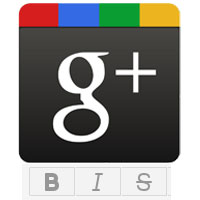 Do you use Google plus more regularly, then most likely you will know about some short codes and shortcuts. In order to make a message or a post outstanding and to grab your followers attention it is necessary that your format your Google plus posts. If your posts get more attention, then more the people will get involved. If more the people gets involved, then the content goes viral and therefore more people will (followers) circle you.
Do you use Google plus more regularly, then most likely you will know about some short codes and shortcuts. In order to make a message or a post outstanding and to grab your followers attention it is necessary that your format your Google plus posts. If your posts get more attention, then more the people will get involved. If more the people gets involved, then the content goes viral and therefore more people will (followers) circle you.
Also read: Understanding Google plus Circles
Google plus has so many great features and you know what, in Google plus you can format your plaintext using short codes or special characters. Unlike Facebook, Twitter and LinkedIn, In Google plus you can make the text bold, you can italicize text and you can even strike through text, but one option is missing that is underlining text. Here are the tips to format text on Google plus posts and comments.
How to format text on Google plus posts and comments
The normal plain text will make your entire post meaningless, so to emphasize specific text add bold, italics and strike through in your posts suitably. For example if you wish to highlight a portion of text in your post you can use bold, if you wish to show some error words you can use strike through and to grab more attention on specific word you can use italics. Here is how you format text on Google plus.
Note: All the short codes will take effect only after you share it.

Bolding text on Google plus
Write a message in Google plus as you would normally do and to bold text enclose specific text or paragraph by adding asterisk (*).
Example: *This is bold text* will get you the result like this >> This is bold text.
Italicizing texts on Google plus
To italicize text on Google plus enclose a word, sentence or paragraph using underscore (_).
Example: Here adding a text enclosed with underscore like this _This is italics_ will get you this >> This is italics.
Strike through text on Google plus
To strike out a word or sentence in Google plus use hyphen (-) on either sides of a text or sentence.
For Example: Here –this is a strike through text in Google plus- . The output is: – this is a strike through text in Google plus.

Post editor for Google plus
If you more often use post editor then instead of adding short codes manually you can use post editor, a Google chrome extension for Google plus. This extension adds formatting buttons in your post box. You can simple select text or sentence and then choose the formatting option.

Hope this post helped you to format Google plus posts. If you know any other short codes to format text in Google plus then please mention below in comments.
