How to make wordpress menu item not clickable – Unclickable menu item
Posted in How to, Wordpress By Sureyea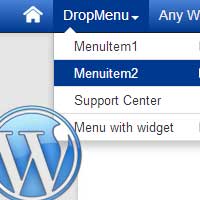 Have you ever wondered how some sites make specific link unclickable that is the main navigational parent menu item? You can notice this in some e-commerce sites and business sites. The main navigational parent menu item will have no content and so they simply make the link unclickable. Instead the drop down submenu will be linking to important pages. Recently we made a post on how to create anchor links in wordpress. Here we will see how to make wordpress menu item not clickable.
Have you ever wondered how some sites make specific link unclickable that is the main navigational parent menu item? You can notice this in some e-commerce sites and business sites. The main navigational parent menu item will have no content and so they simply make the link unclickable. Instead the drop down submenu will be linking to important pages. Recently we made a post on how to create anchor links in wordpress. Here we will see how to make wordpress menu item not clickable.
This topic is all about wordpress navigational menu and so we are dividing this in to two parts. One is about making unclickable links in main navigational menu item and another one is making menu links open in a new tab. A best example to make main navigational menu links unclickable is for service, product and blog page.
Let’s assume that your main navigational menu has 5 items such as Home, about us, services, products and contact. You can make the products menu item unclickable; instead you can show the actual products as sub menu. That is you are simply adding a title in your menu item that isn’t clickable or that is not linking to a product page. So instead of showing a blank page you are making visitors to select one from the drop down menu. Here is how you do it.
How to make wordpress menu item not clickable – Unclickable menus
We will show this simple tip using wordpress built in menu system. Also note that you don’t need to create a blank page naming that menu item.
Go to your wordpress dashboard and jump to appearance >> menus. Now you will see three fields such as custom links, pages and categories. To add pages and categories just check the item and add it in menu.
In wordpress menus by default you cannot add a menu item without linking to a page or with the custom URL field blank. So to add unclickable menu item just add this # sign in custom URL field. Now name the label, add it in menu and arrange submenu accordingly.

Now the menu is still clickable that acts like a jump link, but it is not linking to any page. To make the menu item unclickable empty the URL field and then save menu.

Now the menu item looks like a plain text that is unclickable and not linking to any page.
Hope this helped you on how to make wordpress menu item not clickable. Subscribe to our RSS feeds to get more updates.
Related Posts
- How to make wordpress menu item open in new window / tab This post is the continuation of how to make wordpress menu item not clickable. WordPress menu system is really flexible and its simple interface even makes a beginner to understand...
- How to create a separate page for blog posts in wordpress – Blog page Have you ever thought of showing your blog posts in a separate page instead of showing it in your main page? You well know that wordpress is a best CMS...
- How to embed media files in wordpress (Audio & Video) For beginners we have been posting a lots of “how to” guides for wordpress and recently we made a post on how to embed Google maps in wordpress site hope...
- How to change wordpress username – Change username admin for security Do you need to change you wordpress username that is the default username admin, then take a look at this post. In wordpress user settings you can only change your...
- Adding .html or .php to the end of wordpress URL (posts and pages) Have you ever wondered how some wordpress sites have .html or .Php at the end of their URL? Blogging platforms like Blogger and Weebly will have .html at the end...
