How to recover wordpress password on localhost
 Most won’t do coding; testing and designing in website that is live for that reason you will work in your local computer (localhost) and implement it online once it is clear. There might be chance of forgetting your password in localhost as you won’t use it all the time like your live site.
Most won’t do coding; testing and designing in website that is live for that reason you will work in your local computer (localhost) and implement it online once it is clear. There might be chance of forgetting your password in localhost as you won’t use it all the time like your live site.
This post helps you how to recover wordpress password on localhost
Why don’t you click the “lost your password?” beneath the admin box? No it won’t work since the configuration may vary and the e-mail system doesn’t supports like your live wordpress site.
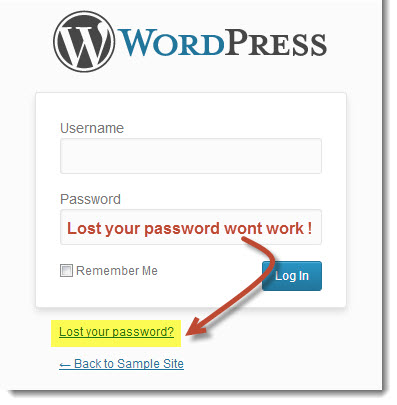
So here are the steps to reset your wordpress password on localhost using phpMyAdmin
- Go to http://localhost/phpmyadmin/ or http://127.0.0.1/phpmyadmin/ it might vary for some users.
- On the left sidebar click the database name that you use which shows the database structure
- In database structure column find wp_users which will be the last
- Now open wp_users and check the user name you want to click edit
- If you want you can edit your user_login or else just leave it
- In user_pass field you will see something like this($P$Bvgy9./Axt.E3qjf4xOba2e8Xqt.HO0) which is encoded
- Empty the user_pass field and enter your password that will be easy like 12345 or admin and select MD5 in drop down box and click GO.
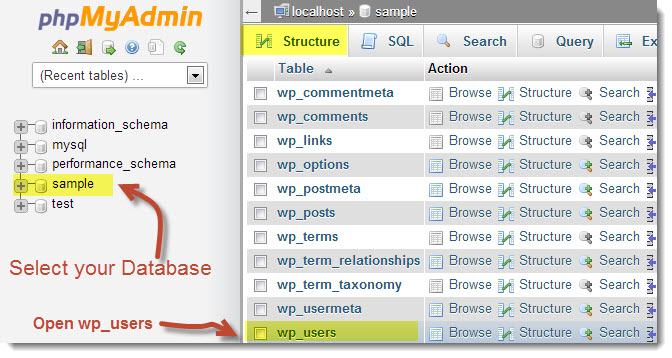
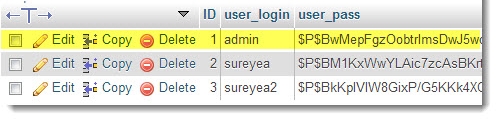
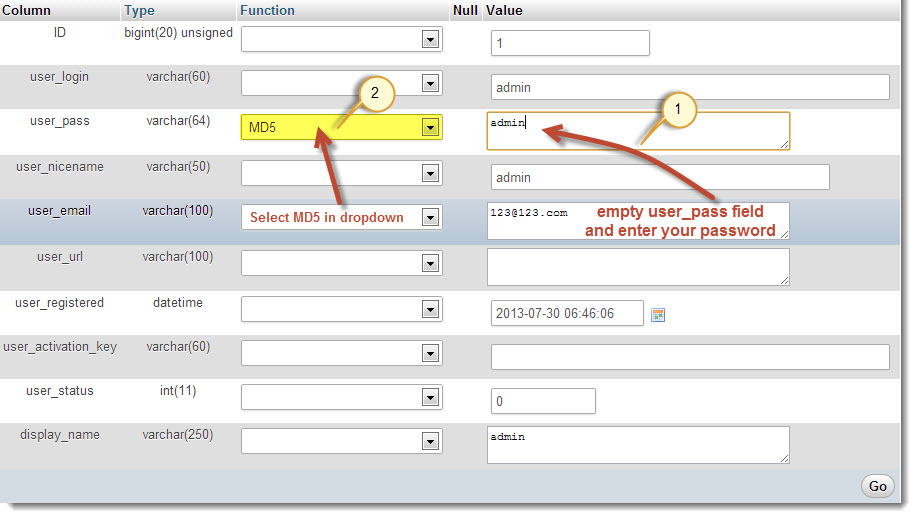
You have done resetting your wordpress password on localhost. Now you can login with the username and password you edited.
[box style=”light-blue note shadow” ]Tips: Use password that is easy to have in mind for localhost. Better user your username as your password which will be easier to guess.[/box]
