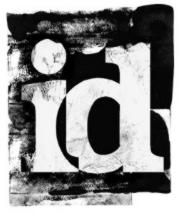 Are you in need of finding your wordpress category ID, tag ID, post ID, page ID, comments ID or user ID. At some cases you will need these IDs especially when working on your wordpress menus and widgets in order to add or omit several categories, pages etc. Here in this post we will see how to find out category ID, tag ID, post ID, page ID, comments ID or user ID in wordpress.
Are you in need of finding your wordpress category ID, tag ID, post ID, page ID, comments ID or user ID. At some cases you will need these IDs especially when working on your wordpress menus and widgets in order to add or omit several categories, pages etc. Here in this post we will see how to find out category ID, tag ID, post ID, page ID, comments ID or user ID in wordpress.
An ID in wordpress is a unique identification number for a specific item that is used by wordpress to retrieve that item from database.
Finding category ID, tag ID, post ID, comments ID & user ID in wordpress
If you want the entire category ID, tag ID, post ID, page ID, comment ID & user ID to be displayed on the respective pages then here is the plugin. Just install and activate Reveal IDs plugin and yes! It reveals all the IDs on respective pages. For example go to dashboard >> posts >> all posts and you can see the ID for each posts. Go to category page to see the category ID, tag page for tag ID, comment page for comment ID and user page for user ID.

If you don’t like to have a plugin then here is how to find category ID, tag ID, post Id, page ID, comments ID and user ID in wordpress without using a plugin.
How to find post ID or page ID in wordpress
To find out post ID or page ID in wordpress just login to your wordpress dashboard and go to posts >> all posts or pages. Now you will see all your pages and posts. Just hover the mouse cursor on each posts or pages titles and you can see the ID at the status bar (bottom left corner). (Or) simply open each page and post editor and you can see the ID of each post and page at your browser search bar.

How to find category ID and tag ID in wordpress
The method is same that you done to find out wordpress post ID and page ID. To find out category ID go to posts >> category, open the category and you can see the category ID at your address bar. To find out tag ID go to posts >> tags, open the tags and you will see the tag ID in address bar. (Or) just hover your mouse cursor on respective categories or tags and you will see the ID at the bottom of your browser status bar.

How to find comment ID in wordpress
To find comments ID in wordpress go to dashboard >> comments. Now select the comment and click edit that will open comment editor screen. Now you can see comment ID in the browser address bar like you can see in the image below.

How to find user ID in wordpress
To find out user ID in wordpress go to dashboard >> users >> all users and select the user that you wish to know the ID and select edit. It will open edit user screen where you can edit the user information. At your browser address bar you can see the user ID for the selected profile.

WordPress do not display your own ID. If you wish to know your ID then go to posts >> all posts and click on the author. Now you can see your own user ID at the top address bar.

Hope this post helped you to find out category, tag, post, page, comments and user ID in wordpress. Feel free to comment below.
Finding category ID, tag ID, post ID, comment & user ID in wordpress
Posted in Wordpress By SureyeaAn ID in wordpress is a unique identification number for a specific item that is used by wordpress to retrieve that item from database.
Finding category ID, tag ID, post ID, comments ID & user ID in wordpress
If you want the entire category ID, tag ID, post ID, page ID, comment ID & user ID to be displayed on the respective pages then here is the plugin. Just install and activate Reveal IDs plugin and yes! It reveals all the IDs on respective pages. For example go to dashboard >> posts >> all posts and you can see the ID for each posts. Go to category page to see the category ID, tag page for tag ID, comment page for comment ID and user page for user ID.
If you don’t like to have a plugin then here is how to find category ID, tag ID, post Id, page ID, comments ID and user ID in wordpress without using a plugin.
How to find post ID or page ID in wordpress
To find out post ID or page ID in wordpress just login to your wordpress dashboard and go to posts >> all posts or pages. Now you will see all your pages and posts. Just hover the mouse cursor on each posts or pages titles and you can see the ID at the status bar (bottom left corner). (Or) simply open each page and post editor and you can see the ID of each post and page at your browser search bar.
How to find category ID and tag ID in wordpress
The method is same that you done to find out wordpress post ID and page ID. To find out category ID go to posts >> category, open the category and you can see the category ID at your address bar. To find out tag ID go to posts >> tags, open the tags and you will see the tag ID in address bar. (Or) just hover your mouse cursor on respective categories or tags and you will see the ID at the bottom of your browser status bar.
How to find comment ID in wordpress
To find comments ID in wordpress go to dashboard >> comments. Now select the comment and click edit that will open comment editor screen. Now you can see comment ID in the browser address bar like you can see in the image below.
How to find user ID in wordpress
To find out user ID in wordpress go to dashboard >> users >> all users and select the user that you wish to know the ID and select edit. It will open edit user screen where you can edit the user information. At your browser address bar you can see the user ID for the selected profile.
WordPress do not display your own ID. If you wish to know your ID then go to posts >> all posts and click on the author. Now you can see your own user ID at the top address bar.
Hope this post helped you to find out category, tag, post, page, comments and user ID in wordpress. Feel free to comment below.
Related Posts