How to backup wordpress database and files (step by step)
 As you all know backup is more necessary in order to have a copy of your hard work so that you can easily restore in case you lose your files or even your site is hacked. There are many free and paid plugins to backup your wordpress database and files, but my question is why to use plugins when it’s easy to backup your wordpress database and files manually.
As you all know backup is more necessary in order to have a copy of your hard work so that you can easily restore in case you lose your files or even your site is hacked. There are many free and paid plugins to backup your wordpress database and files, but my question is why to use plugins when it’s easy to backup your wordpress database and files manually.
There are many ways to backup your files and database but this post just illustrates in simple easy steps. Here is the step by step method on how to backup your wordpress database and files manually.
[For WordPress Database]
Backup database from phpMyAdmin
- Login to your main control panel of your website and locate phpMyAdmin in database section
- Open phpMyAdmin and select the correct database in left hand side ( if you don’t know what database your site is using then this post can help you to find your database name in wp-config.php)
- After selecting your database click Export tab in top menu
- Pick the format as SQL(which is default) and click Go
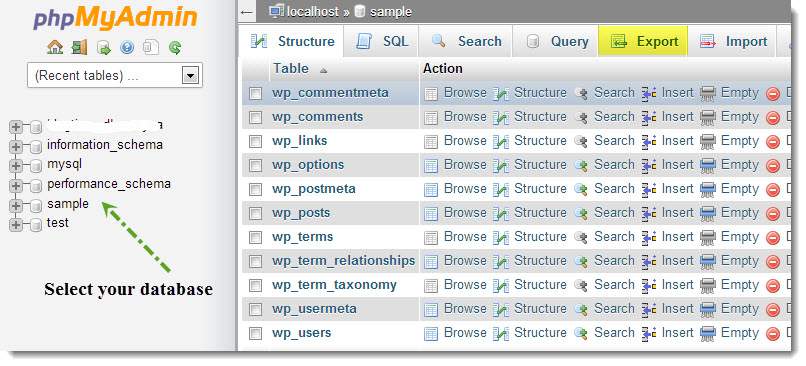
Your database is exported to your PC
Backup database using cPanel
This one is second easy method for those who using cPanel web hosing
- Locate and open Backups in your file section
- You can see “ Download a MySQL database backup” in Backups page
- Click the database name to download.
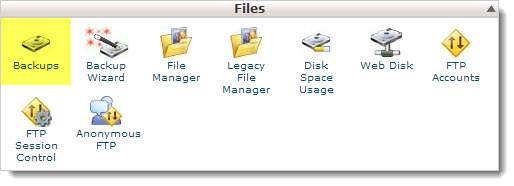
So you have learned how to backup wp database easily using these above two methods, now let’s see how to backup wordpress files.
[For WordPress Files]
Backup your wordpress files via FTP (FileZilla)
For this you will need a FTP client. We recommend FileZilla which you can find it here. If you don’t know how to set up FileZilla to access your server files this post here can help you how to setup FileZilla FTP clien for easy file sharing.
- Open FileZilla and connect to your website directory
- Open public_html, locate wordpress directory and select all the wordpress files > right click and then download or just drag and drop.
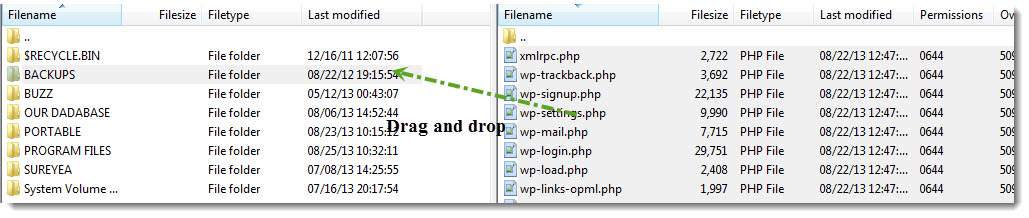
Note: Before downloading create a folder in local PC and direct your download to that file.
Backup your wordpress files using cPanel
As I already mentioned above this method is only for those who using cPanel web-host
- Open file manager to home directory in Files section
- Open public_html, locate wordpress directory and select all files, right click and compress to zip archive
- Now right click the compressed file and download to your pc
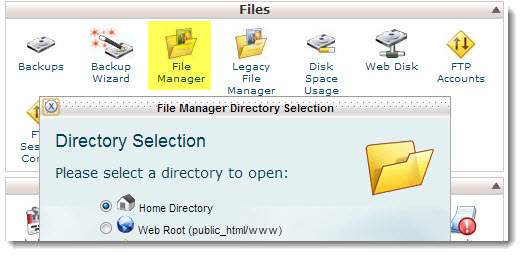
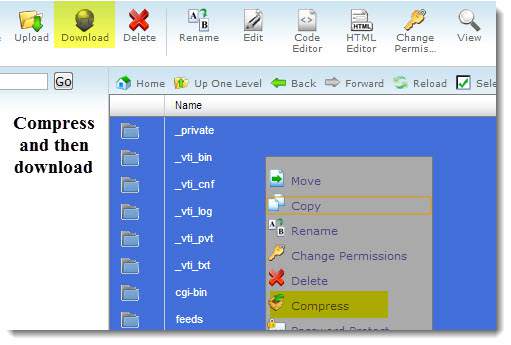
All above mentioned are separate methods to backup your wordpress database and files. If you want to backup your complete website which includes database, wordpress files, logs and e-mail data then here is the method
Open backups in cPanel and select download or generate a full website backup select home directory and specify the email address (If your site is too big it may take some time and when it is finished it sends an e-mail) and you can download the full backup file.
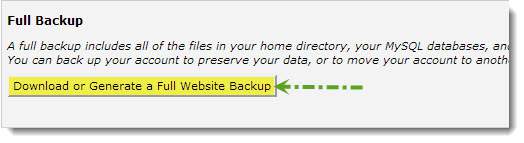
Hope you found this article useful on how to backup wordpress database and files. Please share and subscribe.
