How to setup FileZilla FTP client for easy file sharing
 FileZilla is a FTP (File Transfer Protocol) client that makes you to easily upload and download files from your server. You don’t often need to login your websites control panel to access files. This post helps you on how to setup FileZilla FTP client for easy file sharing.
FileZilla is a FTP (File Transfer Protocol) client that makes you to easily upload and download files from your server. You don’t often need to login your websites control panel to access files. This post helps you on how to setup FileZilla FTP client for easy file sharing.
You can access your files via FileZilla using cPanel password but its recommend you to have a separate FTP account for some security reasons. If you don’t have or don’t know how to create FTP account here is how. If you are using cPanel hosting then creating FTP account is easy because cPanel has more features to navigate and easy access.
Create FTP account using cPanel
- Login to your cPanel and open FTP accounts in File section
- Enter user name @yourdomainname.com and password for login
- Now in directory box remove your username so that you can access to your public_html file
- Now select quota as unlimited and create FTP account
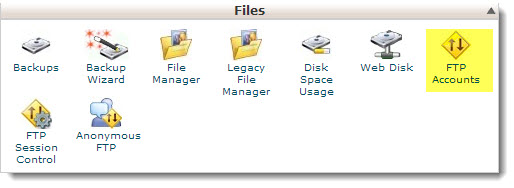
Related: Also see other useful and free web development softwares.
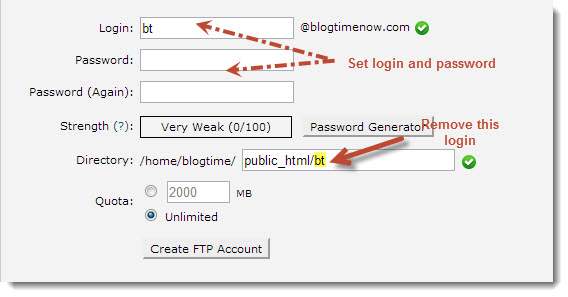
How to setup FileZilla FTP client
Now you have a FTP account! If you don’t have FileZilla download it from here https://filezilla-project.org/download.php and install. Follow the steps below to setup FileZilla for you site.
- Open FileZilla and go to File > site manager where you can manage unlimited sites.
- Click new site and name the entry as your site name\
- In general settings enter your domain name(yourdomainname.com) in Host field and select Protocol as FTP – File Transfer Protocol and Encryption as use plain FTP
- Change log on type from anonymous to normal enter the username and FTP password and click OK to add your site and Connect to access your site
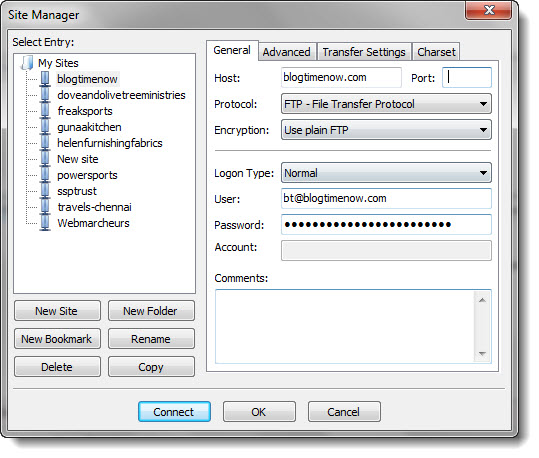
By this way you can manage unlimited domains easily for uploading and downloading files and you can also use Quick Connect method to access your website files.
