how to add clickable link to YouTube videos that links to your website
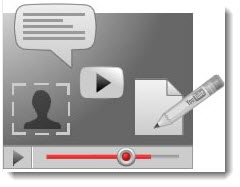 YouTube has a feature called annotations that allows you to add text info, link to related video and even clickable link to your website that is associated with YouTube account. This post has a detailed explanation on how to add clickable link to YouTube videos that points to your website.
YouTube has a feature called annotations that allows you to add text info, link to related video and even clickable link to your website that is associated with YouTube account. This post has a detailed explanation on how to add clickable link to YouTube videos that points to your website.
In order to have external annotations enabled you must first activate your YouTube account. To activate follow these steps
- Log in to your YouTube account
- Go to channel settings > features in your dashboard
- Now check your external annotations feature is enabled if not then activate it by verifying your account.
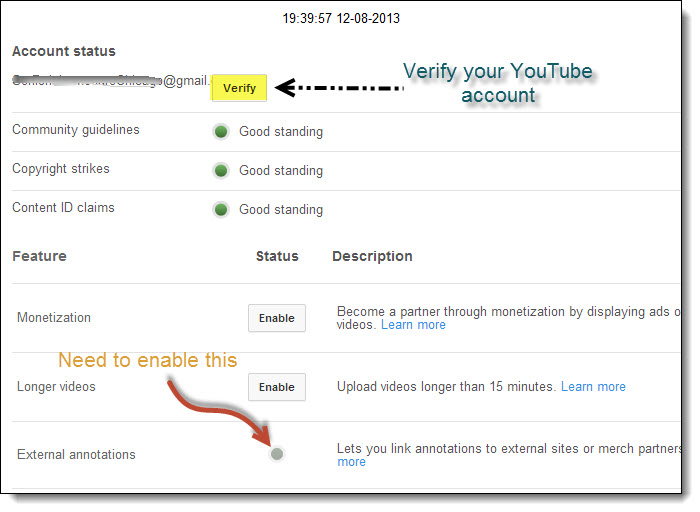
You have done enabled external annotations feature, but in order add external link in your videos you must verify your website to Google webmaster tools. Only verified websites have permission to add external annotation links.
- Go to www.google.com/webmasters/tools/? and add your website and verify. This post will help you in Adding & verifying your website to Google webmaster tools
- I hope you verified your website. Now go to advanced tab in your channel settings and enter your home page url in associated website and click add. It says success, yes it is!
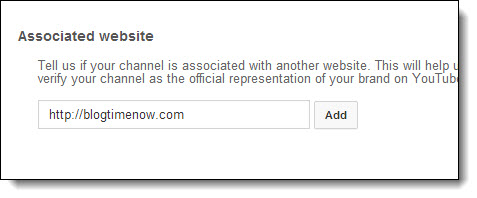 Now you will see a notification banner at the top of the menu which says “Enable your account for external annotation links.” Click enable and accept the terms and conditions.
Now you will see a notification banner at the top of the menu which says “Enable your account for external annotation links.” Click enable and accept the terms and conditions.
All done now you can start adding external annotation links to videos
- Go to video manager and select the video that you want to add external link to your site
- Click annotations in the menu at top
- At the right side of the video you can see add annotations button. Click this and choose anything you wish (Speech bubble, Note, Title, Spotlight and Label).
- Now check the link box and enter your url that is associated with.
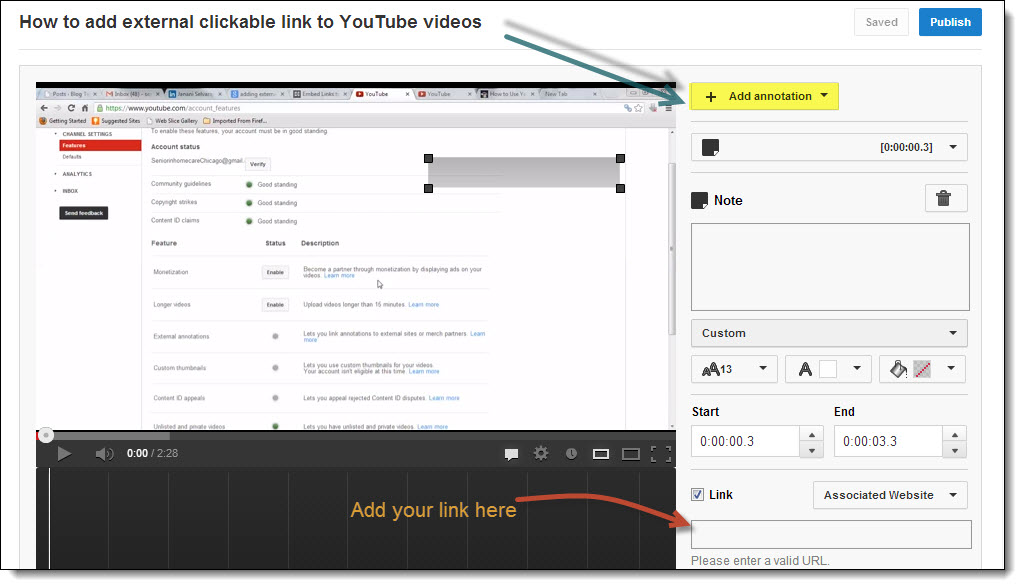
You can start editing your annotation as you wish to appear in the video. My advice is to not place the annotations at lower part of the video where Google ads will appear.
