How to split long wordpress post or page into multiple pages
Posted in Wordpress By Sureyea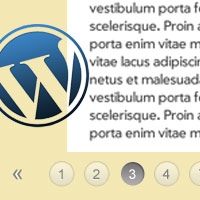 Content really is a king and Google loves articles that are covered in depth. Usually long posts perform well on search engines than the shorter ones. Also with greater word count you can go in more detail and add lots of information for your visitors on that particular topic. But the fact is only few people are going to read your entire article. Most folks hate scrolling and if they see a long post all in a single page it will be kind of boring for them to read scroll read scroll and read. That’s why many sites split their articles into multiple pages usually the long ones. Believe, it’s not the only reason; there are so many other benefits on splitting posts in to multiple pages. Here we will show you why and how to split long wordpress post or page into multiple pages.
Content really is a king and Google loves articles that are covered in depth. Usually long posts perform well on search engines than the shorter ones. Also with greater word count you can go in more detail and add lots of information for your visitors on that particular topic. But the fact is only few people are going to read your entire article. Most folks hate scrolling and if they see a long post all in a single page it will be kind of boring for them to read scroll read scroll and read. That’s why many sites split their articles into multiple pages usually the long ones. Believe, it’s not the only reason; there are so many other benefits on splitting posts in to multiple pages. Here we will show you why and how to split long wordpress post or page into multiple pages.
Benefits of splitting a post into multiple pages
- If the visitors found your post to be more interesting then they will read further by moving on to next page thus increasing your page views.
- Higher the page views and the visitors spending too much time on site will gradually decrease your bounce rate.
- By separating a single post into multiple pages you will get a lot of slots to place ads which increase your advertising revenue.
- Posts that are very long and huge in size will take much time to load which slowdowns your site. So by splitting it you can enhance your page speed. Know the importance of page speed for SEO.
How to split long wordpress post into multiple pages
It’s very simple to create a paged navigation for posts and pages because in wordpress the feature is built in. To achieve this you don’t need any plugins, just add <!–-nextpage–-> tag into your content anywhere where you think of splitting the post and that’s it, the pagination will automatically starts showing up. To make the pagination to appear in your posts as expected be sure to add <!–-nextpage–-> in text editor and not on visual editor. So the pagination should appear like this, if not then there is something your theme is missing.

Splitting content issue in themes
 Sometimes in some themes the pagination will not show up in single posts, not to worry because this is a simple issue and an easy fix. Login to your wordpress site and in dashboard go to Appearance >> Editor. Now in the right hand side you will see all your site’s template files, in there look for single.php file and open it. Now press CTRL+F and search for <?php wp_link_pages(); ?> and if you don’t find it add that into your single.php file.
Sometimes in some themes the pagination will not show up in single posts, not to worry because this is a simple issue and an easy fix. Login to your wordpress site and in dashboard go to Appearance >> Editor. Now in the right hand side you will see all your site’s template files, in there look for single.php file and open it. Now press CTRL+F and search for <?php wp_link_pages(); ?> and if you don’t find it add that into your single.php file.
Now open your posts or page (existing or new one), switch to text editor and add <!–-nextpage–-> in to your post where you wish to break it like you see in the image below. When done preview it and you will see your post separated into multiple pages.

Adding pagination in your post is very simple but make sure to utilize it only if the post length is too long or else over using may create a bad use experience.
Hope that helped you to split long wordpress posts into multiple pages. For more about styling page links you can read this.
Related Posts
- Don’t get confused with posts and pages in wordpress This article is for beginners who are confused with posts and pages in wordpress. You will have a doubt that both post and pages have same field, then why should...
- How to change font family, color, style and font size in wordpress Changing font family and adding a detail to your Font style, font color and font size will totally give a different look to your site. To make you site more...
- How to create wordpress custom page template – Custom wordpress page WordPress is one of the best web software in which developers and designers can create, design and build anything that they wish for. If you wish so then all you...
- How to disable right click context menu on images in wordpress Internet becomes way easier to find whatever information’s like texts, images, media files etc. Content and images originates mainly from one place and that will be reproduced, modified and reused...
- WordPress: Limit / Change number of posts in archive pages /category Recently a visitor asked us how to change the number of posts per page in wordpress. We simply suggested him to change the number of posts in reading settings, but...
