How to recover wordpress password (step by step)
 Day by Day you will be using many secured websites like (Gmail, Paypal, banking, Facebook etc) having dozens of passwords saved in your mind and so you have the chances of forgetting your password. Lost your WP password? No worries! this post helps to recover your wordpress password in simple easy steps.
Day by Day you will be using many secured websites like (Gmail, Paypal, banking, Facebook etc) having dozens of passwords saved in your mind and so you have the chances of forgetting your password. Lost your WP password? No worries! this post helps to recover your wordpress password in simple easy steps.
- Go to your wordpress login screen (yoursitename.com/wp-login.php)
- Click Lost your password? beneath the login box.
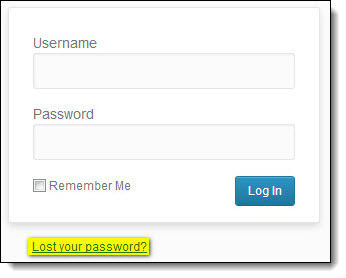

- Now enter your Username or E-mail that you have added in your general settings.
- click Get New Password. It says Check your e-mail for the confirmation link.
- Now go to your mail inbox, if it is not there then check your spam folder
- You will receive a mail similar like this, click the second link.
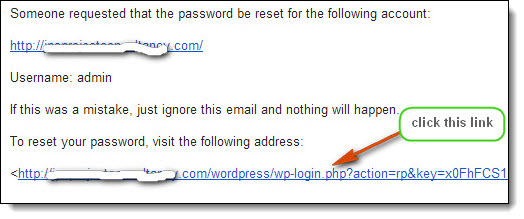
- It will direct you to your website login screen.
- Now enter new password and confirm new password fields and click reset password. you are done! Now you can login as-usual.
How to recover wordpress password if you lost all your E-mail, Username and password
At times this too happens. For this you will need to access the database of your site from cpanel (hosting control panel). Here is how to recover your wordpress password via control panel.
Know your Database:
1. Log in to your sites control panel
2. Go to File manager > Double click public_html > open the wordpress folder of your site (it may vary to different users, some may have their wordpress folder like public_html/sfsdfdsfsd/sdfdsfsd/wordpress for security reasons)
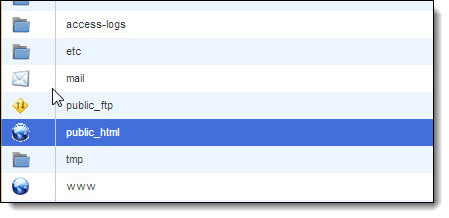
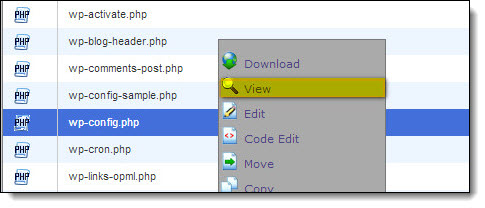
3. In your wordpress folder select wp-config.php and click view. Now you have identified your database name (‘DB_NAME’)
Edit your Password in Database:
1. Go to phpMyAdmin in database it will open a new screen
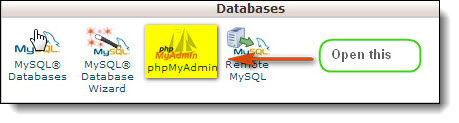
2. On the left hand side of phpMyAdmin click the database that you have identified
3. Now open wp_users and click edit
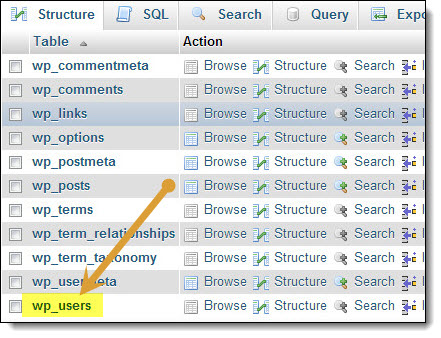
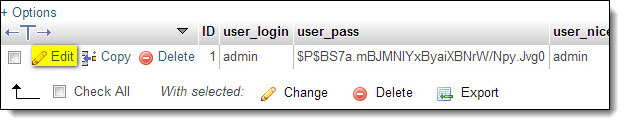
4. Edit the fields that you wish to change (user_login, user_pass, & user_email), after editing the fields select the user_pass function as MD5 in drop-down which is an password encryption and click GO. You are done! Now you can login in to your wordpress with the given password.
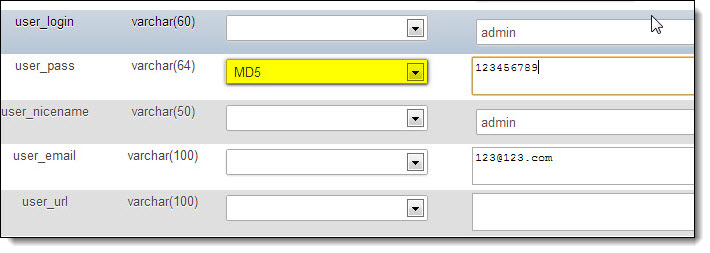
[box style=”light-blue note rounded” ]Use strong passwords for security purpose. Recommend you to use generated passwords.[/box]
